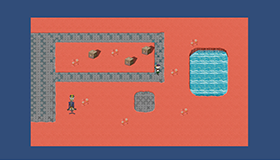Unity tutorial 07

Unity tutorial seven. This is my final week of Unity tutorial.Last week I began working on my project. After six tutorials I feel I am ready to work with unity to make a 2D game. Last week I focused on Visual Styling and User-interface. I learned how to add UI to my p roject to show the current health of my main character. I created a canvas and added my Health meter to the UI. I edited the UI in the editor. I also learned how to create a new C# to make the health bar really work. Ruby's Adventure This week I am learning about audio, I have worked with audio a small bit last semester but I researched how to do it through youtube videos. Now learning it from Unity I got a better understanding of how to use audio. The fist new thing I learned was how to make a one shot sound. That is a sound that only plays once, when something is happening like coin collection or a character getting hurt. Lastly I built the game. I have already built a game for last semester so I did not h...